4. Video Embed block
Find out how to create, edit and manage Video Embed blocks
Last updated: 24/1/2025
Useful materials
1. What is the Quote with Audio block?
The video embed block should be used if you want to add a video to your page. The default video player you should use for your videos is YouTube. This block can be used on several page types including project and news pages.
Ensure your videos have been uploaded to YouTube before adding this block to your page. Speak to Emma Kennedy for more information about uploading videos to YouTube via MediaSpace.
2. Creating a Video Embed block
To add the block to your page, you must create it within the Main Content area of the CMS.
Within the “Content” tab of the content editor, navigate to the section titled “Main Content area”. Click “Select Content” then “Create a new block”. You’ll then be presented with a list of different blocks to choose from. Please select the block named “Video Embed Block” and give the block an identifiable name.
You should populate the fields as follows:
- Video Id – you need to paste in the ID of the video you want to embed. In YouTube, it is the string of characters that appears at the end of the URL after the “=” symbol. See screenshot below.
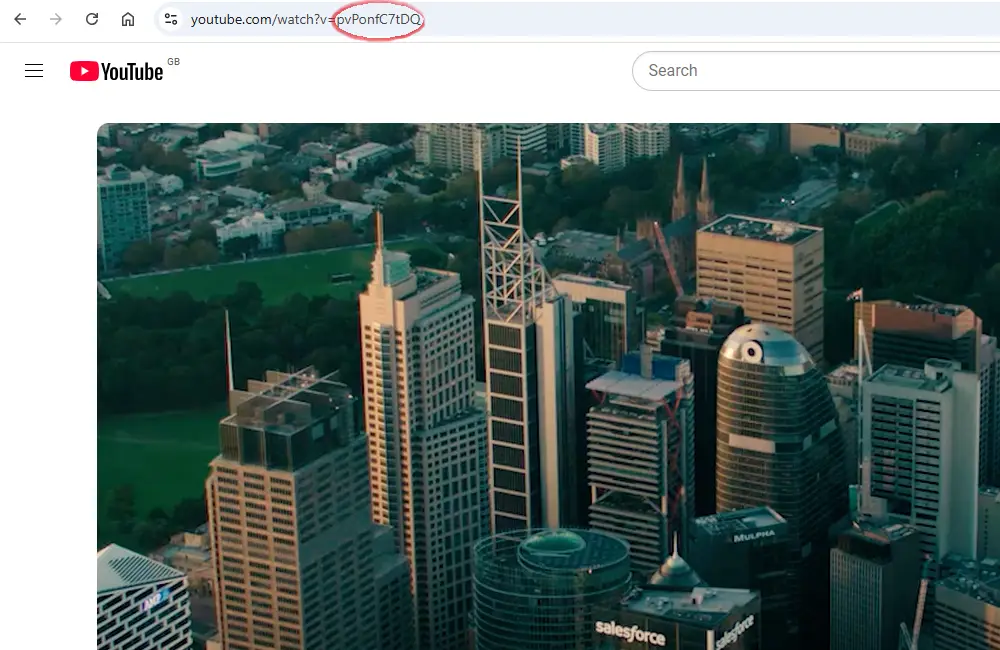
Figure 1: YouTube Video ID
- Thumbnail Image – you must create and upload a video thumbnail image as it won’t generate automatically. Please use an image taken from the video and resize this to a half-width image. See media advice for more information on resizing images
- Video caption – like images, all videos should be added with a caption
- Video name – add the name of the video as appears on YouTube
- Video published – add the date in which the video was published on YouTube
After completing each of these fields, click “Create” to finish the block.

Caption: Learn more about Sydney Metro Martin Place integrated station development, a new precinct where people can work, shop, dine and travel.
Video Id: pvPonfC7tDQ
