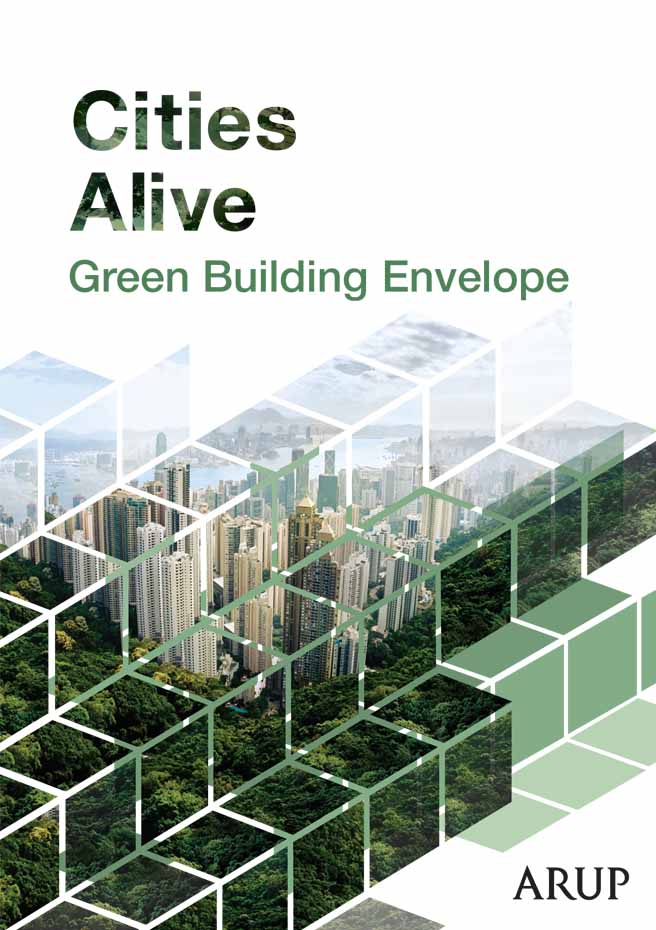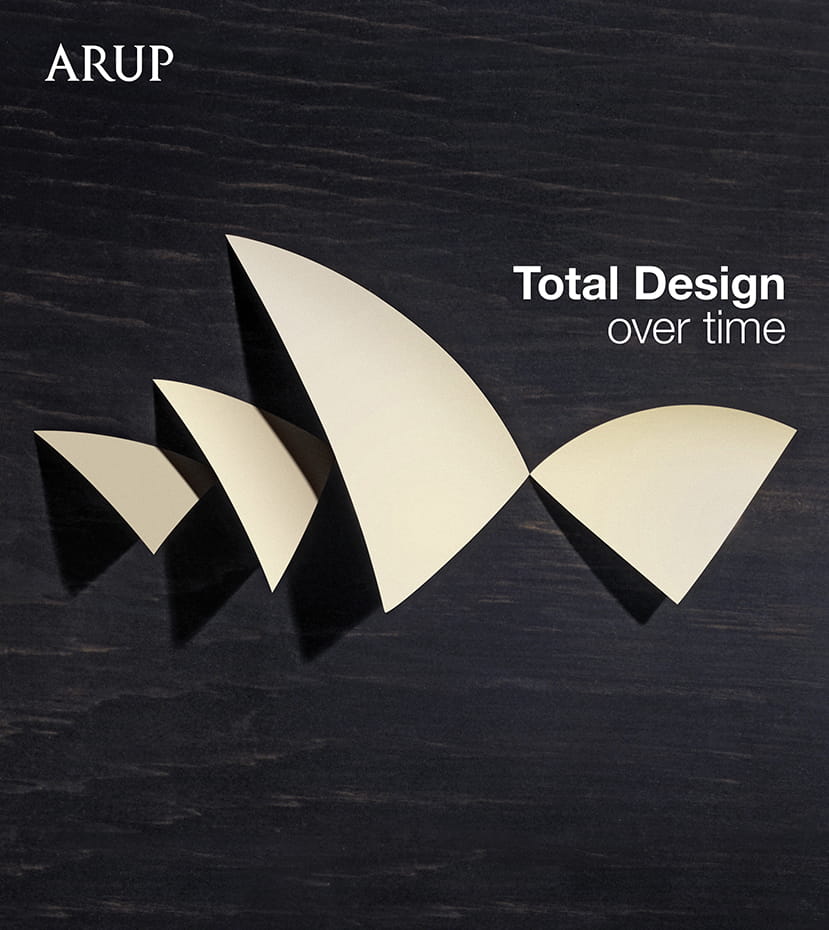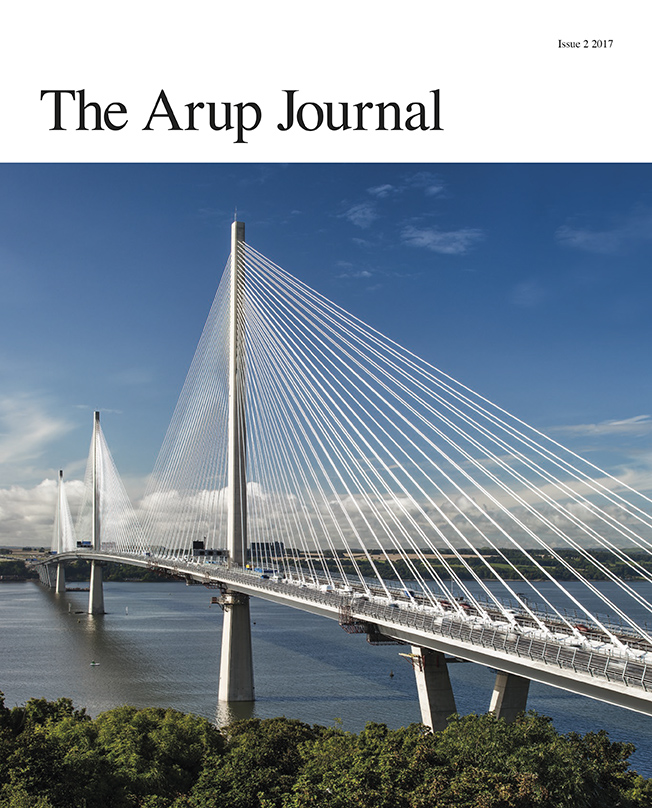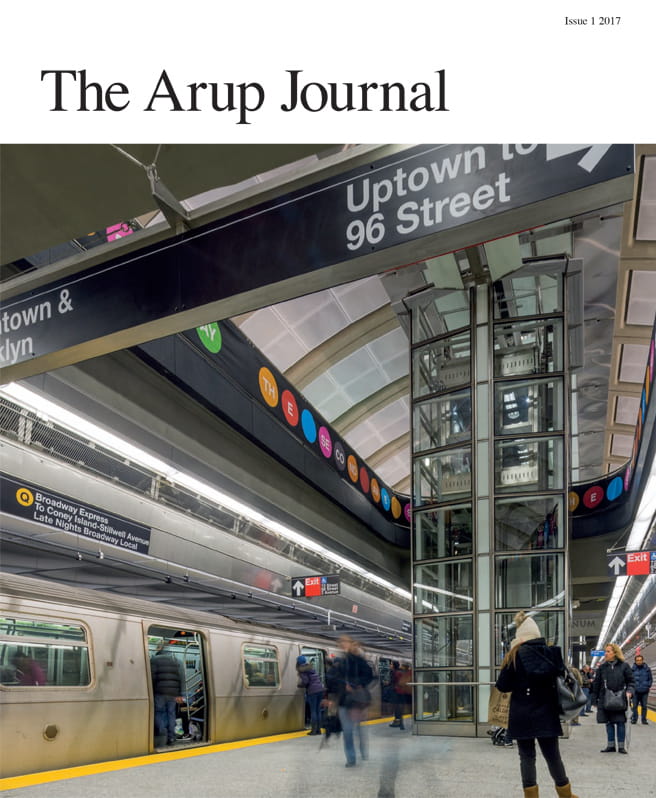Creating a publication promo module
Last updated: 1/4/2019Table of contents
1. Publication promo module guide
This guide provides details on how to successfully utilise the publication promo module in Sitecore.
You may also like...
2. What is the publication promo module?
The publication promo module allows you to promote and highlight multiple publications on your page. You can select individual publications, with users able to click on each one and find out more.
3. Where can you use the publication promo module?
The Publication Promo module can be placed on the following types of pages:
- Perspectives
- Projects
- Services
- Industries
4. Creating a publication promo module
To add a publication promo module, you must first create it within the Content Editor. Once this has been created, you can add the module to your page using the Experience Editor.
- Right click on the 'Local content' folder and choose 'Insert > Publication promo' from the popup
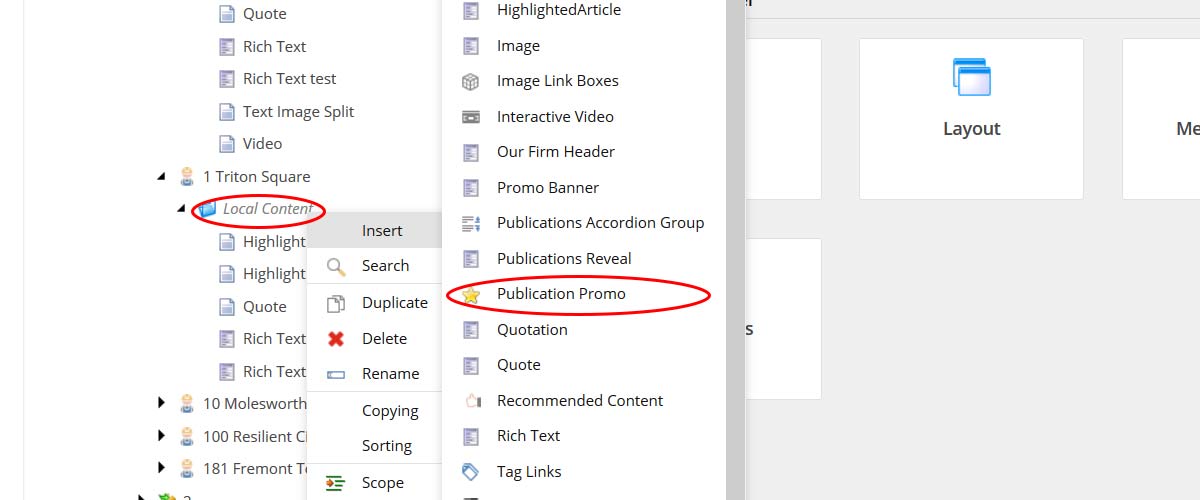
- Give your module a suitably descriptive name and click 'Ok'
- You have now created your video module
Adding content
This guide is broken up into the individual sections of the publication promo item. The headings below match the headings you'll find when building the module.
Promo
*fields marked in this way must be completed
- Promo title - You can add a title to the module. This will appear to the top left of the module
- Promo link - you can choose to add a link to the module. This will generally be used to link to a 'set' of publications for example you may link to 'see all research publications'*
- Publications* - you can select up to 4 publications to display. Click 'Edit' and from the resulting popup, browse the content tree to find the publications you want to choose. Double click each publication you want to add so that it appears in the right hand column. Once you've selected your publications, click 'OK' to close the popup. Your chosen publications should then be on display. Please see the screenshots below for more details on this
Please see the guide to adding links for more information on how to add this link
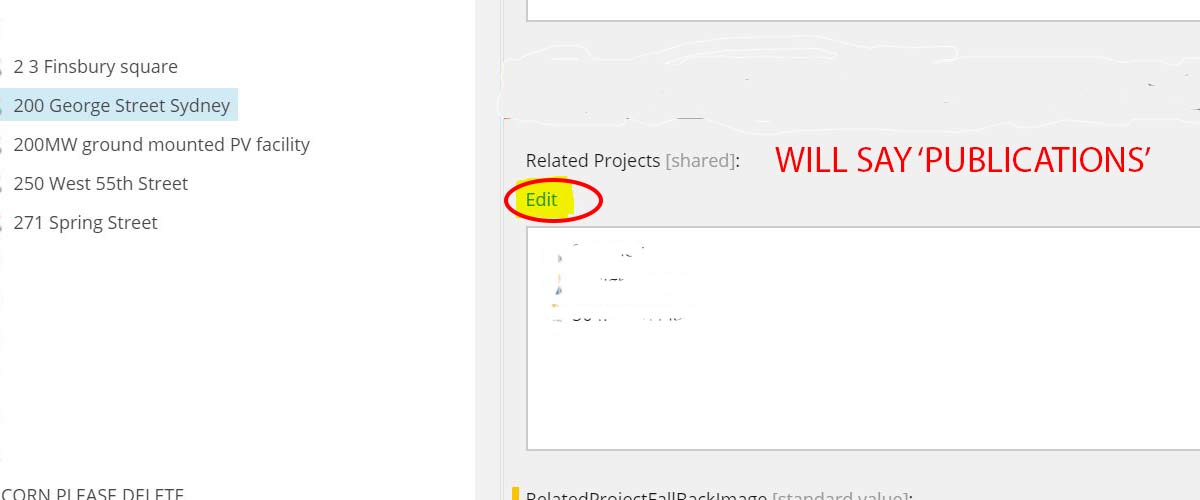
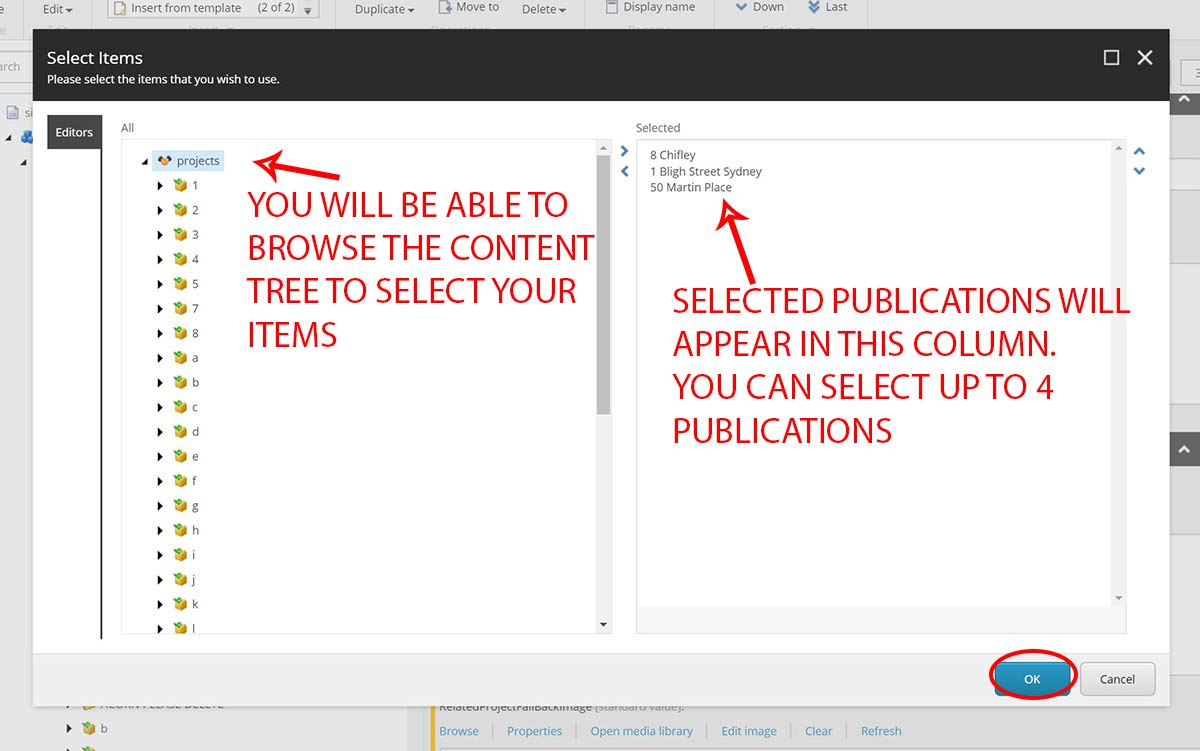
- Hide count - The module can show the total number of publications available on arup.com (referred to as 'publication count' throughout this document. This number is displayed next to the Publication Title content. Generally you should not select this option, or ensure it's unchecked
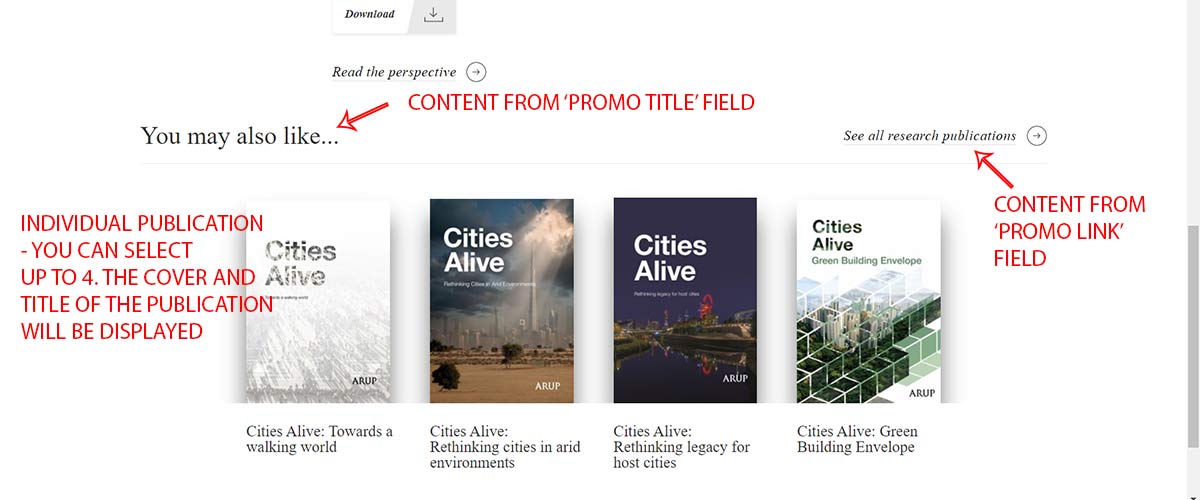
Completing the module
Once you have entered the relevant information, save the module. If you're ready to add the module to your page, you'll need to access the Experience Editor.
Best practice
In this section, you will find guidance and advice on how to best utilise the 'publication promo' module.
It includes examples illustrating how to use and display the module.
Recommended use
- Displaying multiple related publications within your content
Example 1 - correctly presented module
In the example below, publication promo is presented with all relevant fields present
It has:
- 4 publications selected from a single category
- Title introducing the content is present
- Link to see all 'research' publications present
You may also like...
Example 2 - publications from multiple categories
In the example below, the publication promo module shows publications from across a range of publication categories
It has:
- 4 publications have been selected from a range of categories
- Title introducing the content is present
- Link to see 'all' publications is present
Publications
Example 3 - publication count misused
In the example below, the publication count has been added. However, only 'research' publications have been added, and the link goes to 'research'. This could be very confusing for users.
- Publication count should not be included. Only 'research' publications are present
- No title is present, making the count look 'lost'
345 Publications
FAQ
- I've got less than 4 publications to highlight. Can I use the module?
- Can I only have one publication?
- Where can I put the module?
- Do I have to add a title to the module?
- Why does the publication count show the total number of publications?
1. I've got less than 4 publications to highlight. Can I use the module?
A. Yes. The module is designed to support less than 4 publications - though presentationally it looks better with 4.
2. Can I only have one publication?
A. No. If you only have a single publication to highlight, you instead consider using the Publication module (guide under development). This is specifically designed for use with a single publication - and will work harder for you.
3. Where can I put the module?
A. You can add this module anywhere within your content. However, you should consider your location carefully. When user clicks a publication, they'll be taken to that page - will your users have learnt enough to leave your page before this happens?
4. Do I have to add a title to the module?
A. This depends on your content. Generally, the title will provide the opportunity to introduce the content users will find. However, it may not always be appropriate. Try adding a title first, and if it doesn't work - remove it.
5. Why does the publication count show the total number of publications?
A. The module was designed to highlight Arup's broad range of publications. Unfortunately it is not able to calculate specific types of publications - for example it cannot show only the total number of 'research' publications.
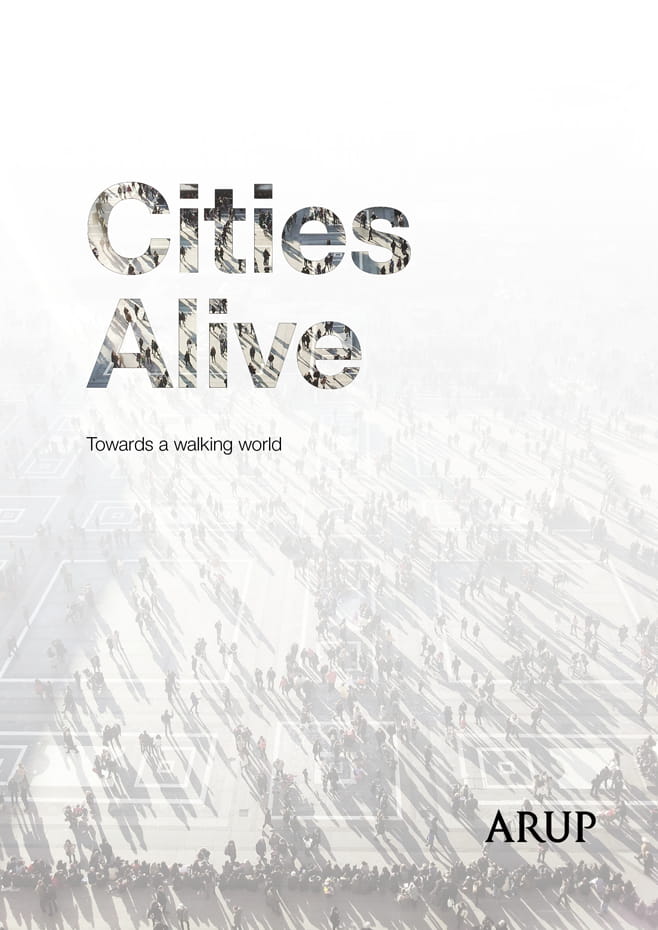
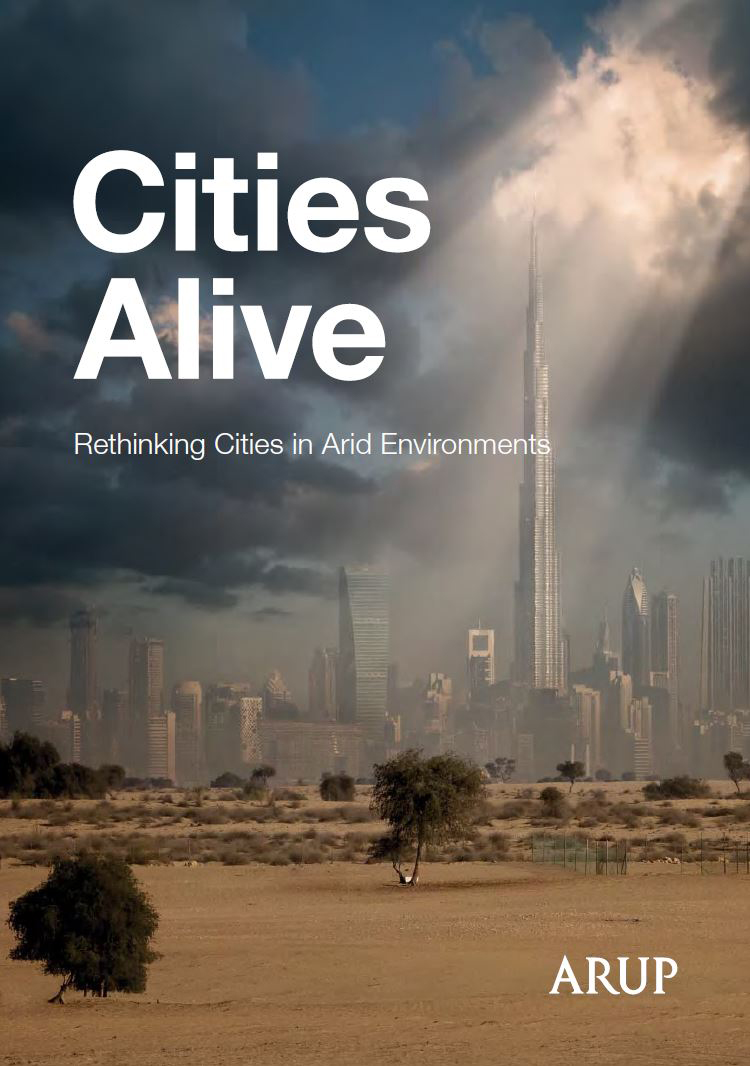
.jpg?mw=185&hash=EDF4FB605268000279BCADE634ABCCAE7265A8CD)