Creating a recommended content module
Last updated: 17/2/2019Table of contents
1. Recommended content module guide
This guide provides details on how to successfully utilise the Recommended content module in Sitecore.
2. What is the recommended content module?
The module allows for the promotion of a number of individual articles and pages within the body of your page. It can show an individual article or multiple articles, each with a bespoke piece of content encouraging users to learn more.
The module can be used to display the following types of content:
- Industries
- News
- Perspectives (including video perspectives)
- Profiles
- Projects
- Publications
The module can be laid out in a number of different configurations, each of which is shown below.
One article - 'Pinned hero'
'Pinned hero' - single article display. Complete the field 'Pinned hero' only to display a single article.
Two articles
'2 articles' - select two articles from the 'Recommended content' field. You will also need to select 'Hide hero'.
Three articles
'3 articles' - select three articles from the 'Recommended content' field. You will also need to select 'Hide hero'.
Four articles - 'Complete'
'Complete' display - select EITHER 4 articles from the 'Recommended content' field OR 3 articles in the 'Recommended content' field AND the 'Pinned hero'.
3. Where can you use the recommended content module?
The recommended content module can be placed on the following types of pages:
- Perspectives
- Projects
- Services
- Industries
4. Creating a recommended content module
To add a recommended content module to your page, you must first create it in the Content Editor. You will use the Experience Editor to add the completed module to your page.
- Right click on the 'Local content' folder and choose 'Insert > Recommended content' from the popup
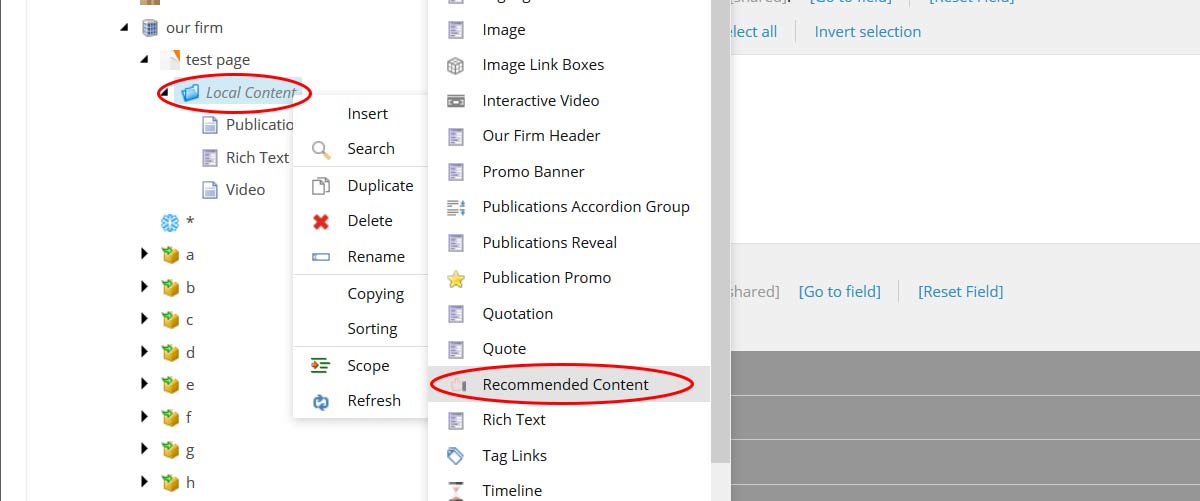
- Give your module a suitably descriptive name and click 'Ok'
Adding content
You can add content to the following fields:
- Recommended content header - You can add a title to the module. This will appear to the top left of the module
- Recommended content - select the articles that you want to promote within the module. Click the 'Edit' option - this will launch a popup window from which you select the articles. Browse the content tree and double click your chosen articles. Selected articles will appear in the right column. To unselect an article, simply double click it in the righthand column
- Pinned hero - select a single article (displayed in hero format) by clicking on the field and browsing the content tree that appears. All articles can be found under 'Sitecore > Content > Home' - click the black triangle next to each item to expand it and explore what sits beneath
- Hide hero - select this option if you DO NOT want to display a 'hero' style item. You will choose this if you're only displaying two or three articles
- Only show hero - selecting this option will ensure that only the 'Pinned hero' article selection appears
- Use white background - by default, the module displays on a grey background - with each article having a white background. Select this option to 'flip' this choice. The background for the entire module will become white and each article will have a grey background
Things to consider
When adding your articles you should consider the following:
- Display a specific article in the 'Pinned hero' slot
If you're displaying 4 articles, you can select 4 in the 'recommended content' field. However, you will have no control over the article that appears in the 'Pinned hero' slot.
To control this, choose 3 articles in the 'Recommended content' field and an article in the 'Pinned hero' field - Display a single article
To display a single article you can either select a single article in the 'Recommended content' field or select the article in the 'Pinned hero' field - Display two or three articles
To display two or three articles, select the articles within the 'Recommended content' field and ensure you select 'Hide pinned hero'
Adding introductions to your articles
As you'll have seen in the examples above, articles displayed in this module can consist of an image, a title and an introductory description. Each of these elements is defined - not in the module - but in the actual pages you select within the recommended content module.
Whilst the image and title are mandatory, you can choose whether introductions for your articles are added - however, the 'Pinned hero' MUST have an introduction added. Ideally, you should include an introduction. This content offers the opportunity to briefly summarise your article and encourage users to explore further.
To add this content:
- Ensure you've saved your module
- Browse to one of the articles you've selected in the main content tree and select it
- You should see a field called 'Recommended content' - add your introduction copy here
- Save the article / page and either republish it - or ensure that your content publisher knows that they will need to publish this page as well as the page you're creating
- Repeat for each article you've selected in your recommended content module
NB - if an introduction is already showing when you select an article, you should not attempt to edit this copy. This is because this most likely means that another user has selected this article to display in a recommended content module elsewhere on the site. If you change this copy, it will change for their version as well - and may well have a negative impact on the context.
Best practice
In this section, you will find guidance and advice on how to best utilise the 'recommended content' module.
It includes examples illustrating how to use and display the module and guidance on considering when and where to add it.
Recommended use
- Display similar related articles from arup.com
- Retain users attention and encourage them to remain on arup.com
Placement
The module can be added to multiple page types including projects, perspectives, industries and services. You need to think about where you're going to add it to make best use of it. Generally speaking, there will be three scenarios:
- Highlight interesting examples of Arup's work - in this scenario, you'll be demonstrating the range of expertise we have through examples such as projects or perspectives. In this scenario, you can add the module anywhere with in your content. For example, you may add it after a passage introducing a particular area of expertise where the user could see it in action.
- Show similar examples or related articles - in this scenario, you're likely looking to show the user other interesting examples of work or knowledge that are similar to the page you're creating. You should therefore consider adding this towards the end of your article. You don't want to lead users off your page until they've learnt everything about the article you're adding!
- Navigation - the module can be utilised as a form of on page navigation. For example, if you're adding subpages to an expertise page, you could use the module to link to each of these. Again, in this scenario you have more freedom as to where you add the module. The placement will essentially be governed by the flow of your content.
Example 1 - correctly presented 'complete' module
In the example below, you'll see what a 'perfect' example of a recommended content module.
It has:
- All profile is displaying
- Pinned hero present
- Layout is correct
- Introductions added to each article
Example 2 - broken layout
In the example below, the layout of the module is incorrect and looks strange. In addition, the content is incomplete in places
- Pinned hero should not be present
- Not all articles have introductions
Example 3 - no introduction for 'pinned hero' article
In the example below, the 'pinned hero' lacks an introduction. Not only does this leave too much empty space, but it also makes it harder for the user to learn about the article
It lacks:
- An introduction for the 'pinned hero' article
Featured content
FAQ
- Why should I use this module when pages already have 'related content'?
- I've selected an article, but the intro doesn't suit my needs. What should I do?
- Can I use different types of content in the same module?
1. Why should I use this module when pages already have 'related content'?
A. The module is more flexible - as it can be placed anywhere on a page. Related content only appears at the end / bottom of a page. Furthermore, by building useful related content in to your content, users are more likely to recognise it as part of your article, rather than an afterthought
Ultimately the style of quote you use is decision you need to make when building your page.
2. I've selected an article, but the intro doesn't suit my needs. What should I do?
A. If an article already has the 'recommended content' introduction added to it when you select it, this strongly implies that is being used in a module else where. It is therefore important that you don't edit it. Please contact steve.burleigh@arup.com if this scenario arises.
3. Can I use different types of content in the same module?
A. Yes. You can use any of the content types indicated in section 2 of this guide in anyway that you require. For example, you could have one project, two profiles and a perspective.